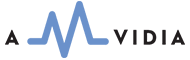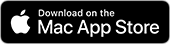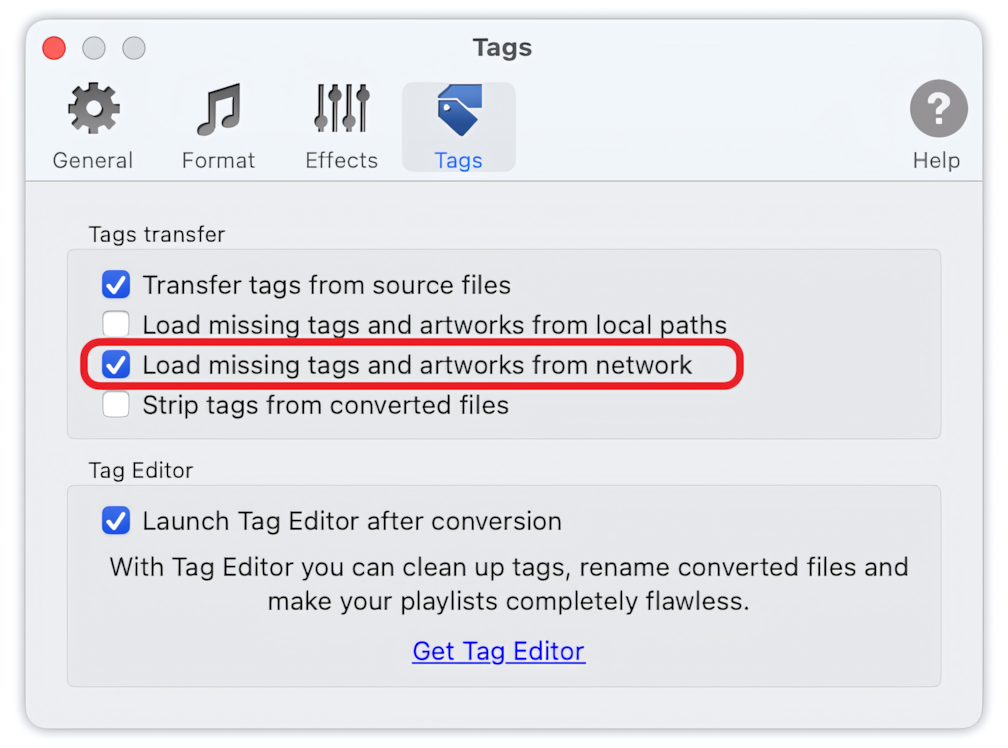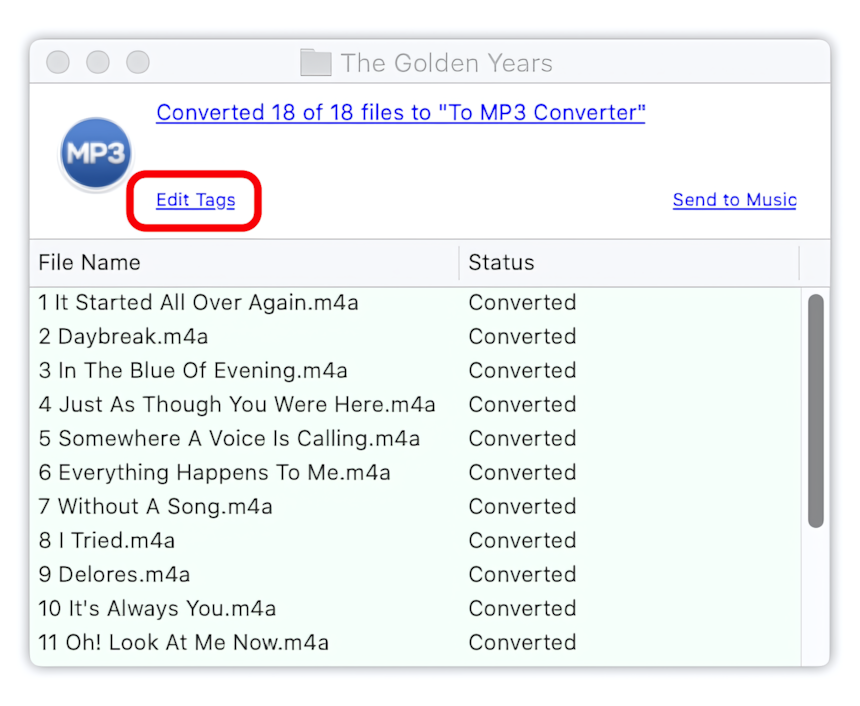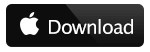Enable the option "Load missing tags and artworks from network"
Before conversion to MP3, open the tab "Tags" in the Preferences Window. In Tags, select the option "Load missing tags and artworks from network". This option is off by default.
To MP3 Converter for Mac - Preferences / Tags
Load missing tags and artworks from network option is on.
When this option is on, To MP3 Converter will try to pull missing ID3 tags from online databases, such as MusicBrainz, AcoustId, CovertArt, etc.
"Load missing tags and artworks from network" option may delay the conversion, as interactions with online databases and web services may take a long time in some cases.
To speed up the conversion, To MP3 Converter will check and load only ID3 tags, such as Artwork, Artist, Album, Title, Album Artist, Year, Track Number, and Tracks Total. To load additional audio metadata, such as Genre, Tags, Composer, ISRC, and others, please start the Tag Editor after the conversion.
To speed up the import of ID3 tags from online databases, enable the option "Transfer Tags from source files."
Read More: How to convert to MP3 without losing audio metadata? >>
Read More: Preferences / Tags >>
Start the conversion
Start the conversion, by providing audio or video files for To MP3 Converter.
Read More: How to convert WAV to MP3 >>
Read More: How to convert MP4 to MP3 >>
Read More: How to convert to MP3 - Getting Started >>
Read More: Improving the Drag & Drop Experience >>
Check the metadata in Tag Editor after conversion
Online databases can often provide inaccurate metadata, meaning you should check the metadata in the Tag Editor. When the conversion has been finished, open the Tag Editor to check there are no audio tags in converted MP3 files. Click on the "Edit Tags" label in the Progress Window to open the Tag Editor window.
How to open converted MP3 files in the Tag Editor to check the audio metadata